by David J. Watkins
Download PolarisView For Windows®
Instructions For Download
Download the software by clicking the link above.
Unfortunately for us small time software developers, we cannot afford to pay the big $$$ to Microsoft and Google so that you can easily install our products. Both Microsoft and Google will identify this software as an immanent threat to your computer. So you will have to take several extra steps to download and install the software. Rest assured, I have no interest in harming your computer. I want to encourage people to enjoy the hobby of astronomy and astrophotography! Anyway, you will likely see the ugly message and icon shown below.
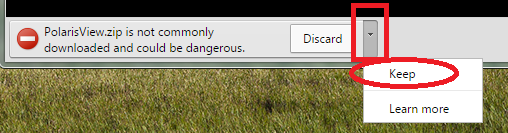
It appears that the only option is to discard it and not download the file. So you will have to click on the gray box with the down pointing arrow on it. A menu will appear and you will need to click Keep. At that poing the file will begin to download.
The downloaded file is compressed and zipped and contains two files; setup.exe and PolarisViewInstaller.msi. When the download is finished, you can Open the zip file or extract the contents. In either case you should run the PolarisViewInstaller.msi file by double clicking on it.
If you are running Windows 7 or Windows XP, then the install should be fairly straight forward, but if you are running Windows 8.1 or Windows 10 then you will likely get a large blue colored bar that appears across your screen as shown below.
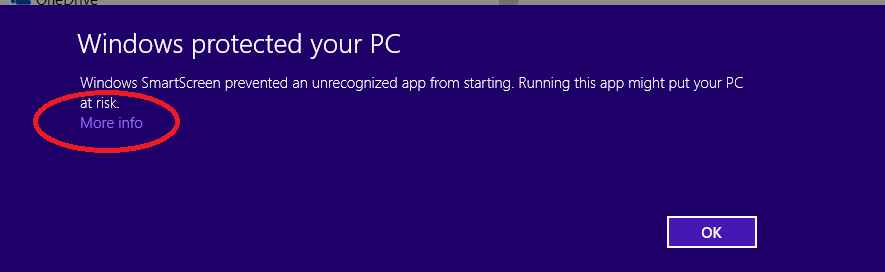
Again it appears that the only option is to press OK and abort the installation. But if you look very closely at the bar, you will see the text "More info" hidden in almost the same shade of blue as the bar color. If you click on the "More info" You will get another large blue colored bar appearing across your screen.
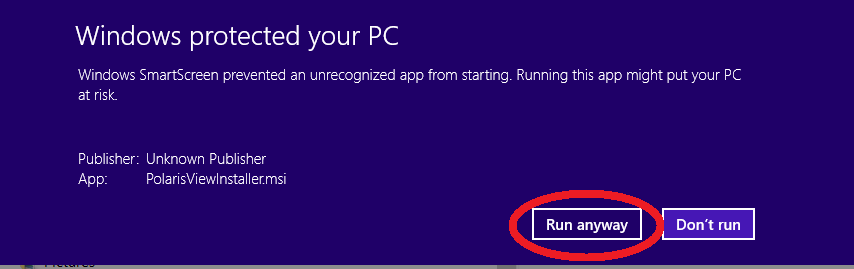
Click on the Run anyway button and the install will finally begin! Note that if you first disable Windows SmartScreen on your PC, then you will not get any of the blue bar warnings.
You may get one more ugly warning dialog message from the UAC or User Account Control asking if you want to allow the following program to make changes to your computer. You will have to click Yes to continue the install.
![]() Once PolarisView is installed it will place the icon shown to the left on your desktop. It will install the software in the
C:\Program Files (x86)\PolarisView directory, unless you chose a different path during the installation.
Once PolarisView is installed it will place the icon shown to the left on your desktop. It will install the software in the
C:\Program Files (x86)\PolarisView directory, unless you chose a different path during the installation.