by David J. Watkins
Free Astrophotography Software
The website and all of the software on this page is free. If you would like to support my efforts in developing more software and adding more tutorials to the website, any donations would be greatly appreciated!
PolarisView for Windows® and Android™ devices!
PolarisView is a tool to assist with polar alignment of a GEM (German Equatorial Mount) for a
telescope. Most GEM mounts have a polar finder scope. You enter your longitude
and time zone, and PolarisView will display where Polaris should appear in your polar finder
scope relative to the celestial north pole. You simply adjust your GEM mount so that
Polaris appears in your finder scope as it appears on PolarisView and your mount is polar
aligned!
The alignment is not only good enough for visual observation, but I have also been able
to image up to 2 minutes at a time without autoguiding on an 8 inch Schmidt-Casssegrain
Telescope.
PolarisView for Windows®
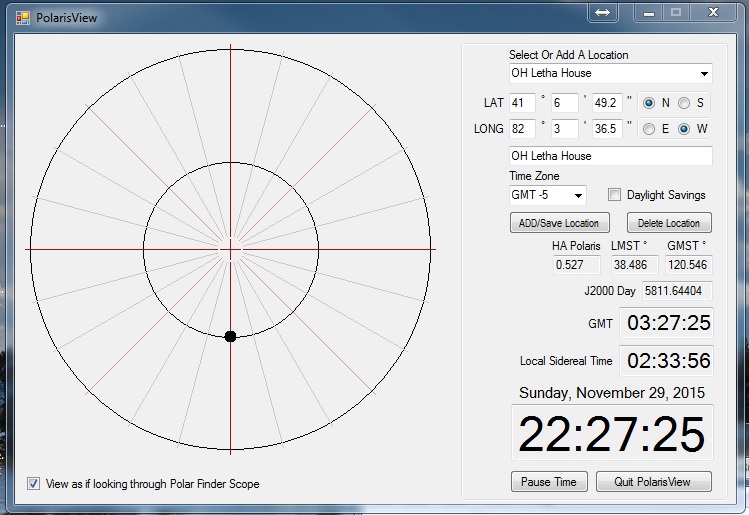 You can add and save settings for your favorite locations. Information displayed
includes local time, local sidereal time, GMT time, and the hour angle of
Polaris. This is a great tool for those of us with GEM's who do not have a
permanent mount setup, or those that travel to different locations
for viewing or imaging. It runs on any Windows Platform PC, laptop, or tablet. It
requires the DotNet 3.5 framework to run. It will run on XP, Vista, 7, 8, and Windows 10.
You can add and save settings for your favorite locations. Information displayed
includes local time, local sidereal time, GMT time, and the hour angle of
Polaris. This is a great tool for those of us with GEM's who do not have a
permanent mount setup, or those that travel to different locations
for viewing or imaging. It runs on any Windows Platform PC, laptop, or tablet. It
requires the DotNet 3.5 framework to run. It will run on XP, Vista, 7, 8, and Windows 10.
Download PolarisView for Windows®
If you would like a copy of the PolarisView software, you can download it by clicking on the link.
Download Page For PolarisView For Windows®
PolarisView for Android™
Now available in the GooglePlay Store!
PolarisView on GooglePlay
And is also available at the Amazon Appstore!
PolarisView on Amazon Appstore
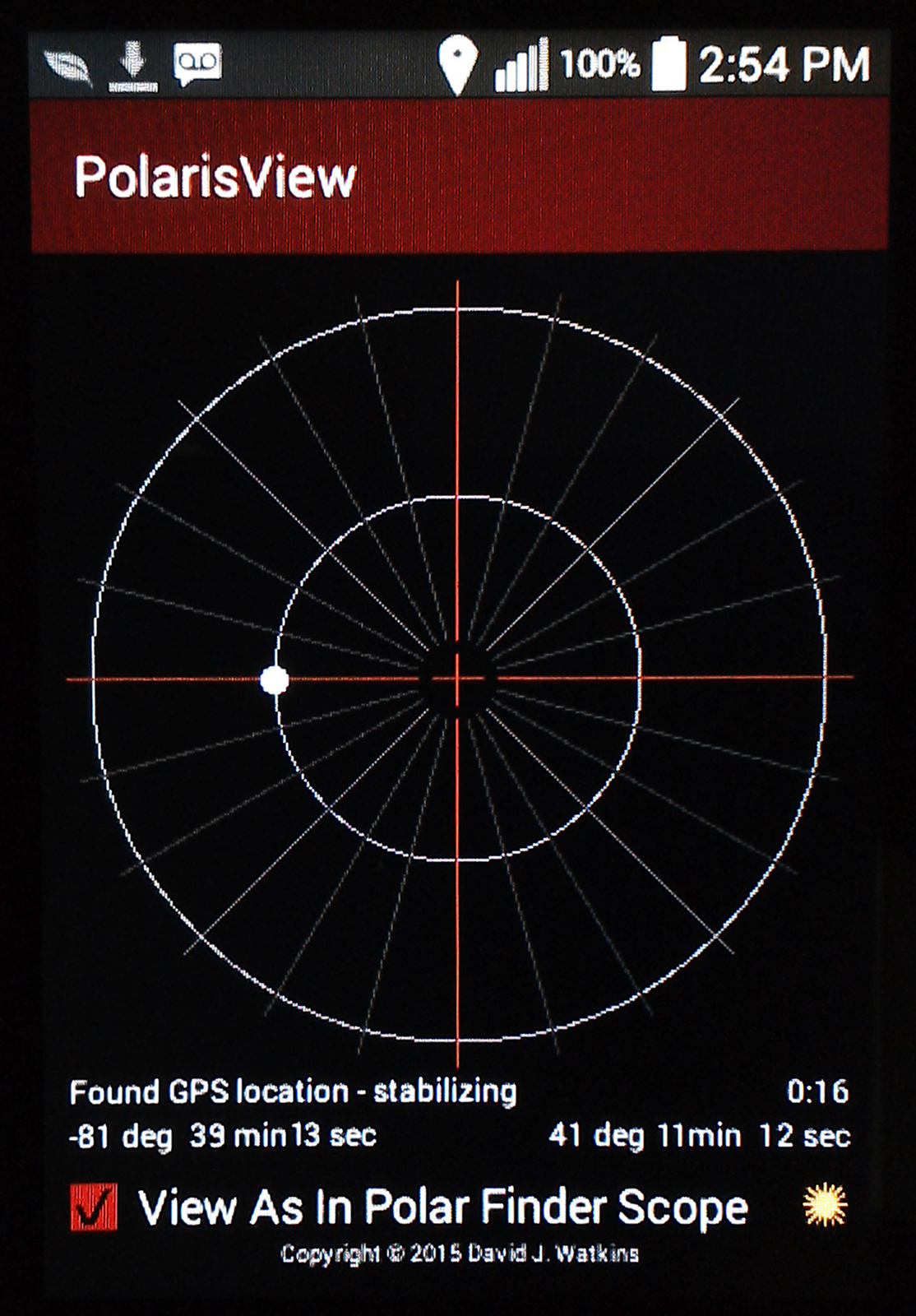 PolarisView for Android™ is a simplified version of PolarisView for Windows. It
uses the GPS sensor of your device to determine the longitude for the correct placement of Polaris.
You do not need to manually enter your longitude or timezone. The app will use the current
time and location of your Android™ device.
PolarisView for Android™ is a simplified version of PolarisView for Windows. It
uses the GPS sensor of your device to determine the longitude for the correct placement of Polaris.
You do not need to manually enter your longitude or timezone. The app will use the current
time and location of your Android™ device.
If you would like a copy of the
PolarisView for Android™ software, you can
download it directly from this website by clicking on the link.
Note to download the Android Version from this website, you must enable "downloads from unknown sources" on your
device. You should find this under System Settings, Applications, or Security on your device, depending
on the version of your Android OS. If you download it from the GooglePlay Store you do NOT need to change the settings for
unknown sources.
MySiderealTime for Android™!
Now available in the GooglePlay Store!
MySiderealTime on GooglePlay
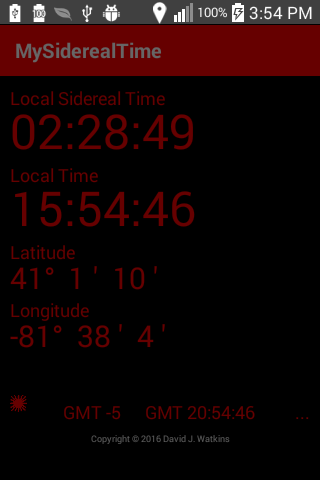 MySiderealTime is a tool to assist you while stargazing or imaging out in the field. It
will display the current sidereal time for your location, local time at your location, the Latitude and Longitude
coordinates at your location, the current time GMT, and your GMT offset.
MySiderealTime is a tool to assist you while stargazing or imaging out in the field. It
will display the current sidereal time for your location, local time at your location, the Latitude and Longitude
coordinates at your location, the current time GMT, and your GMT offset.
You can customize the display by tapping on the local time to switch between 12 hour format and 24 hour format. You
can also customize the latitude and longitude coordinate between decimal format and degrees/minutes/seconds format.
If you would like a copy of the
MySiderealTime for Android™ software, you can
download it directly from this website by clicking on the link.
Note to download Android™ software from this website, you must enable "downloads from unknown sources" on your
device. You should find this under System Settings, Applications, or Security on your device, depending
on the version of your Android™ OS.
MyAstroLight for Android™!
Now available in the GooglePlay Store!
MyAstroLight on GooglePlay
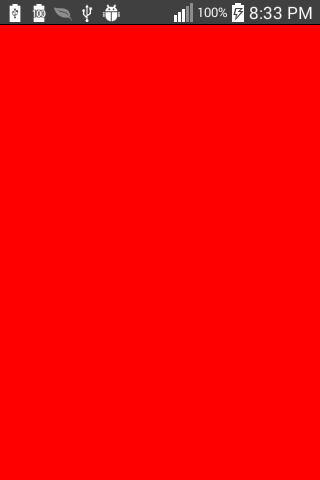 MyAstroLight is a red flashlight for astronomy and astrophotography. It will cast enough light to be able to see things that are
close by, but will preserve your night vision.
MyAstroLight is a red flashlight for astronomy and astrophotography. It will cast enough light to be able to see things that are
close by, but will preserve your night vision.
You can control the brightness by swiping up or to the right to increase brightness. To decrease brightness you swipe down or to
the left. Long slow swipes will bring the brightness full up or down. Short or fast swipes will bring the brightness up or down in
small increments. You can toggle between max brightness and the most dim setting by double tapping the display.
If you would like a copy of the
MyAstroLight for Android™ software, you can
download it directly from this website by clicking on the link.
Note to download Android™ software from this website, you must enable "downloads from unknown sources" on your
device. You should find this under System Settings, Applications, or Security on your device, depending
on the version of your Android™ OS.